afrus allows you to segment your donors and leads using tags.
Quickly add, delete, assign and manage your tags in this section
We explain how it works
In this section, you will find the list of all the existing tags in your afrus account.
1. You will be able to know the leads/donors that are part of each label.
You just have to select the label and click on the right button, with an eye shape, which allows you to view the list of people who have been assigned said label.
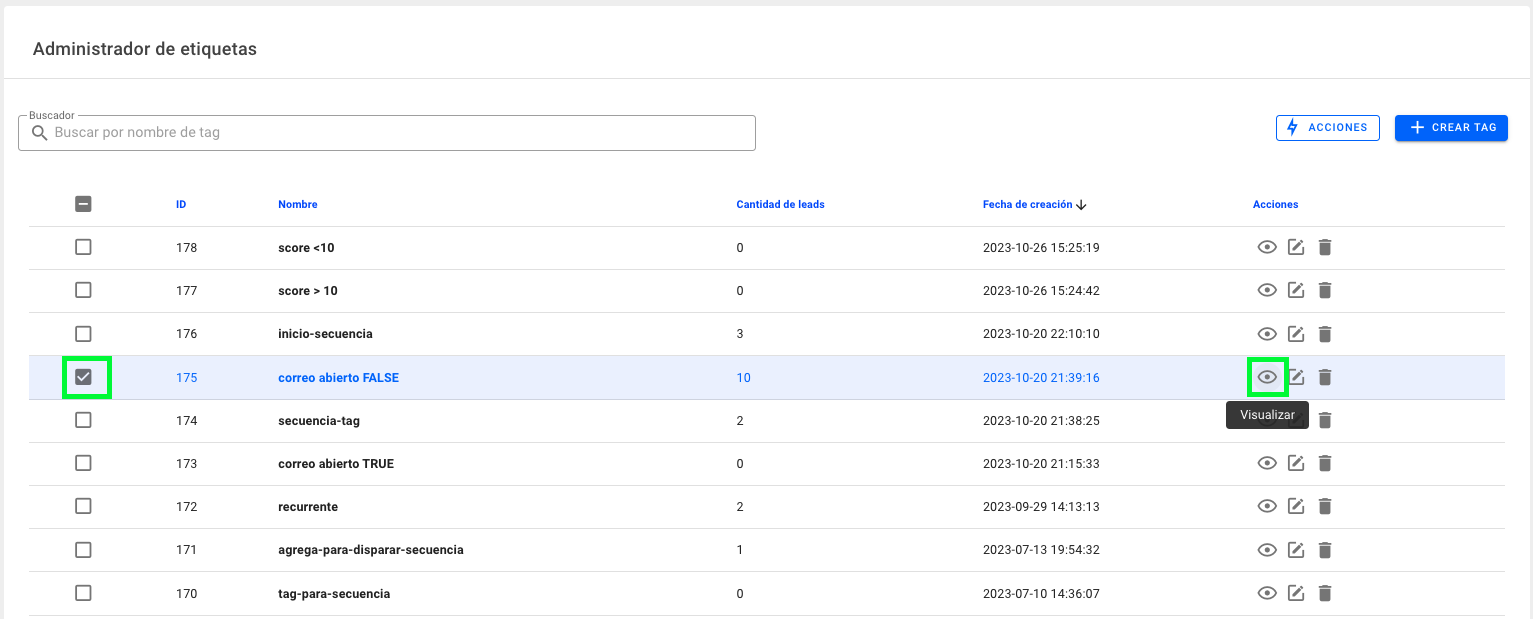
Then, it will show you the list of people who have been assigned said label:
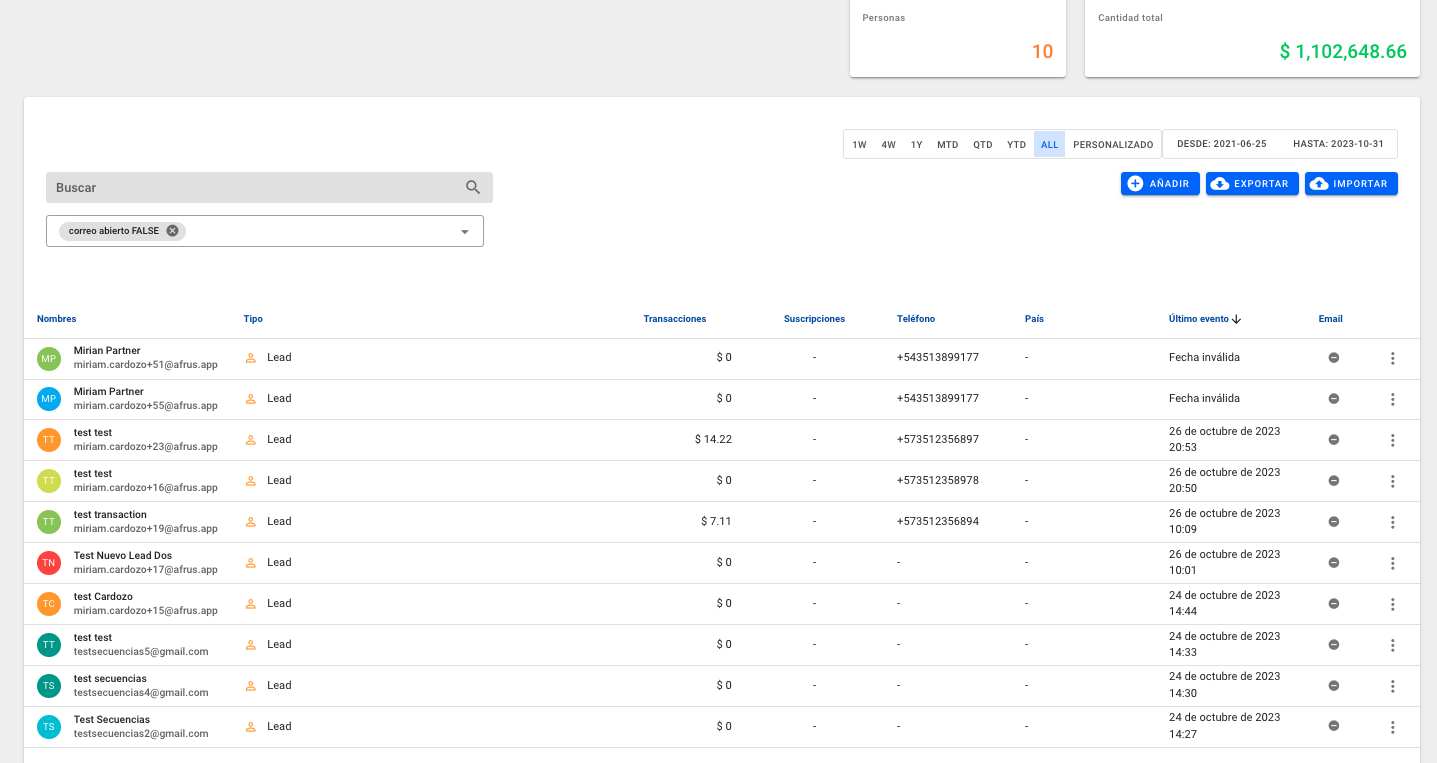
2. You can delete tags
You just have to select the label or labels that you want to delete and then click on the right side icon in the shape of Trash to delete said label:
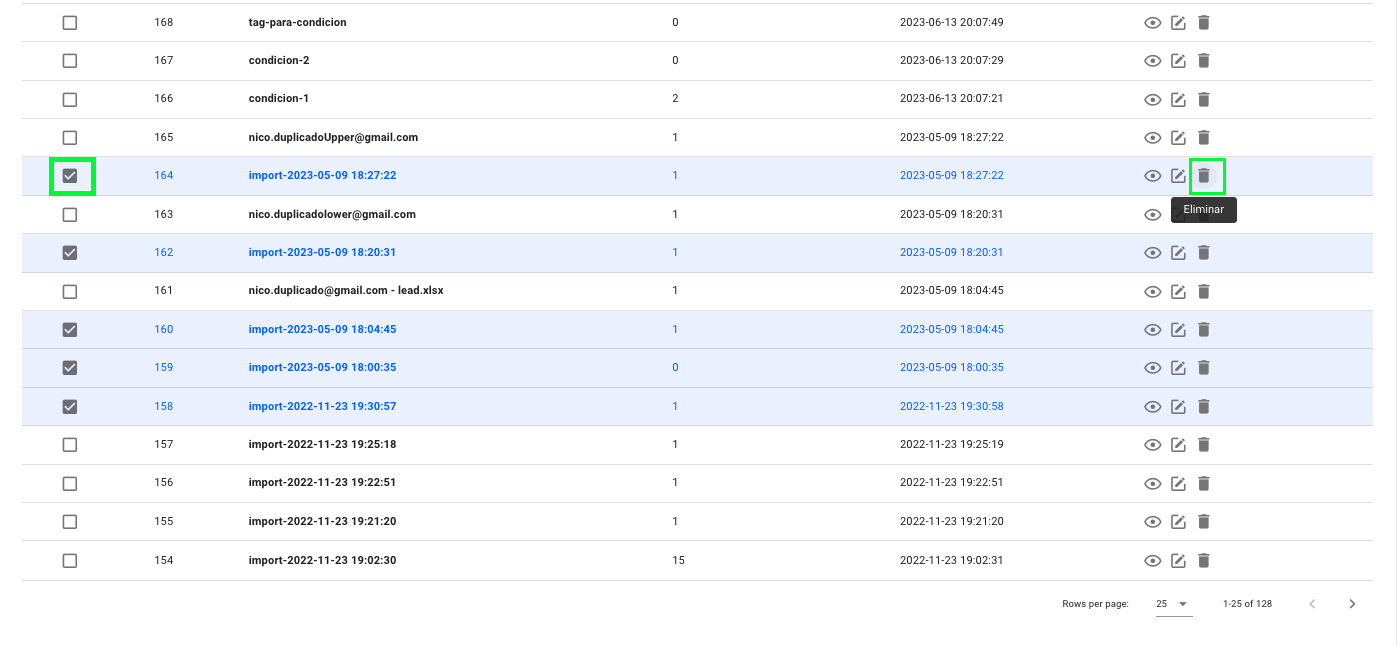
3. You can create new labels.
You can add a tag from scratch, you just have to click on the top right button < +CREATE TAG>
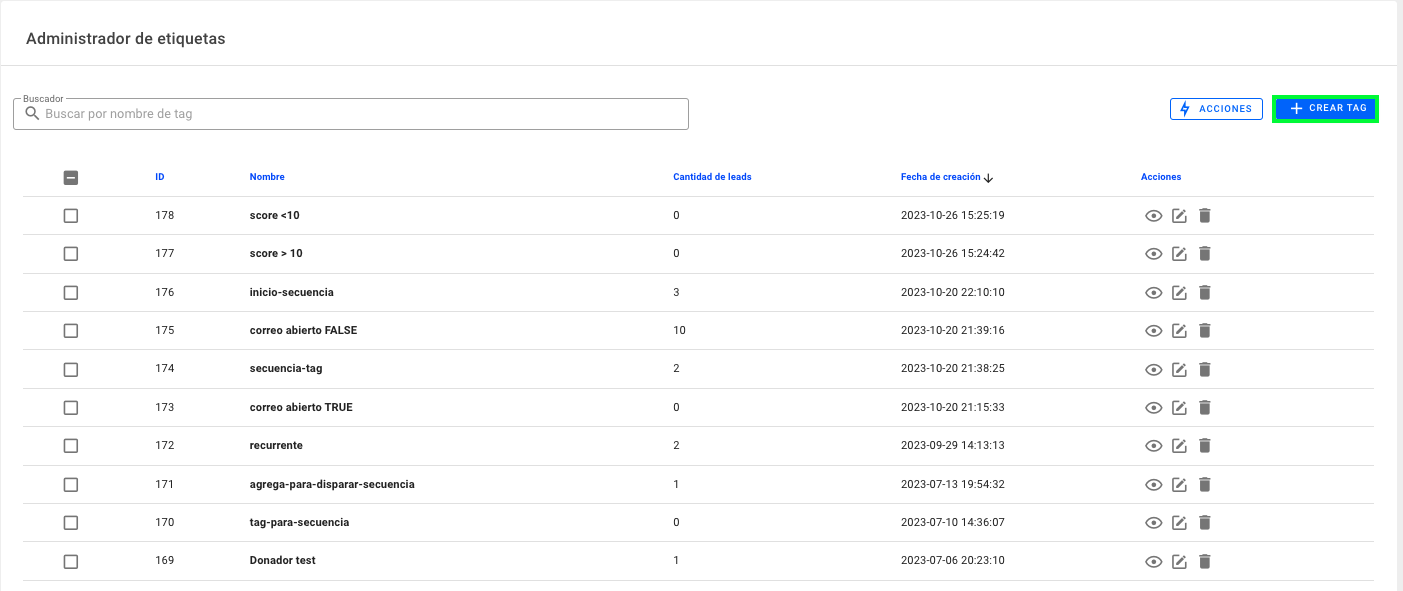
Then, in the window that opens, you must name your new label and when finished, click save:
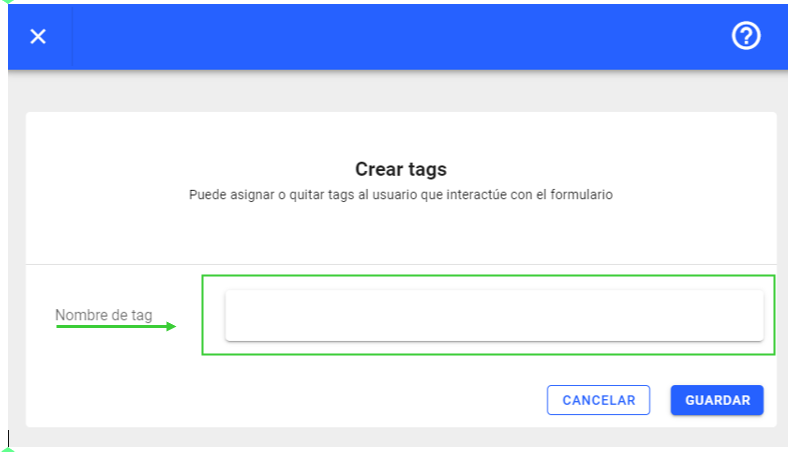
4. Search for your tags in the search engine
You will have a search engine to quickly find the corresponding tag, just search for the name of the tag in the search bar, which is located in the upper right:
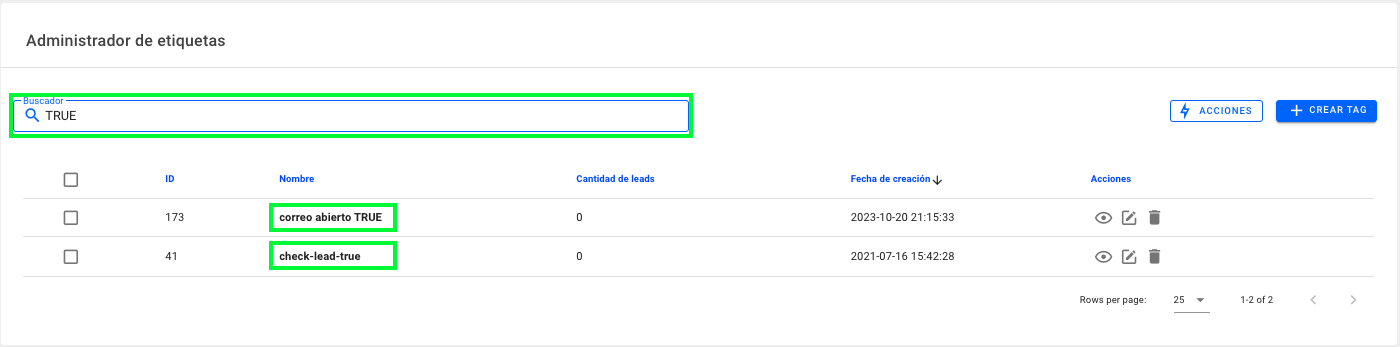
5. You will be able to edit the name of the label
If you need to change the name of a label, you can do so from this section, just select the label to edit and click on the middle icon, located on the right side:
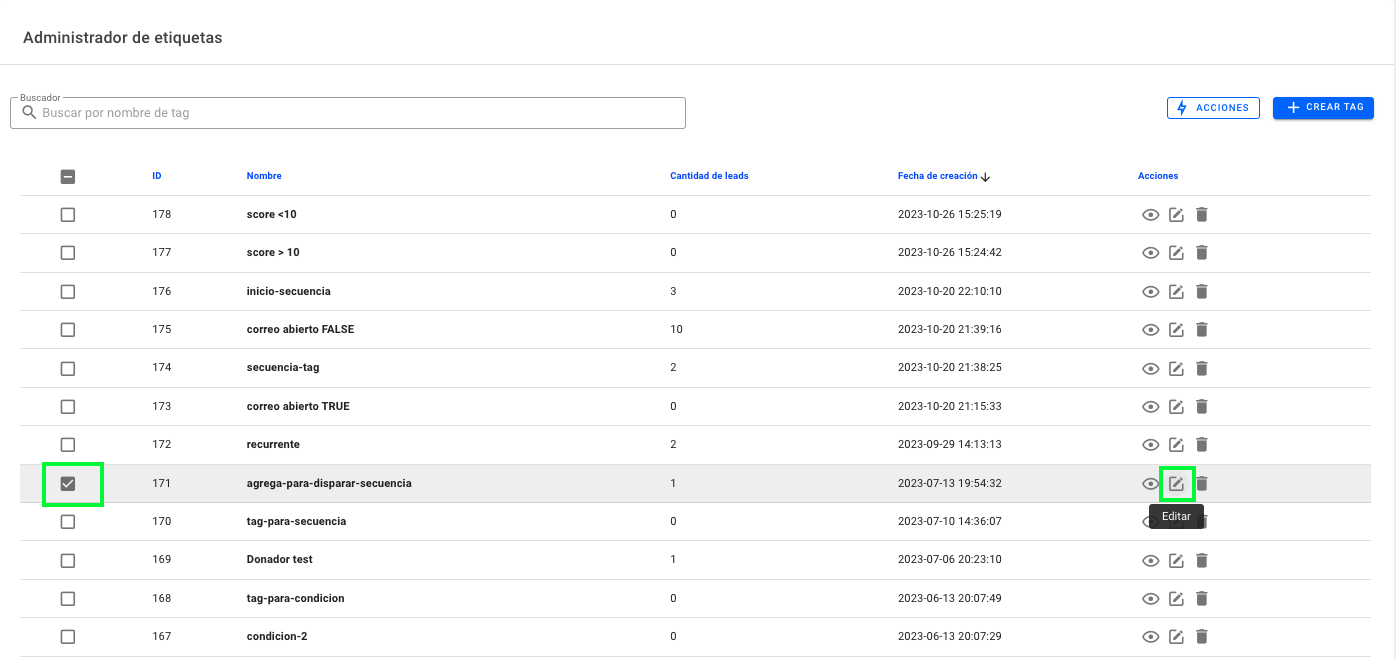
Then, on the next screen, you must write the new name of your tag, to confirm, click SAVE:
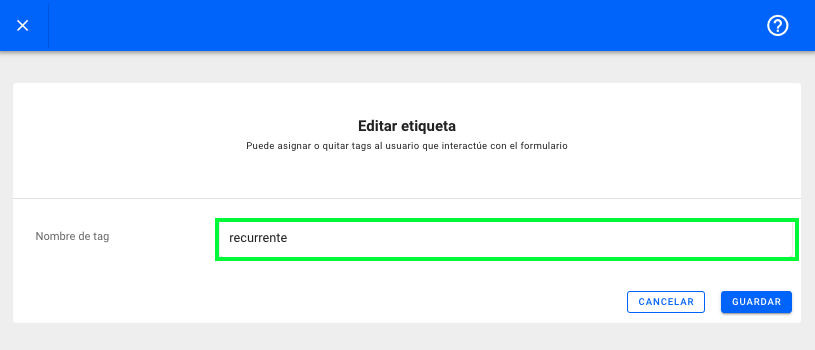
6. You can export the list of people who are part of a label.
Select the label, then click on the upper right button called <Actions> and in the menu that appears select, <Download data>
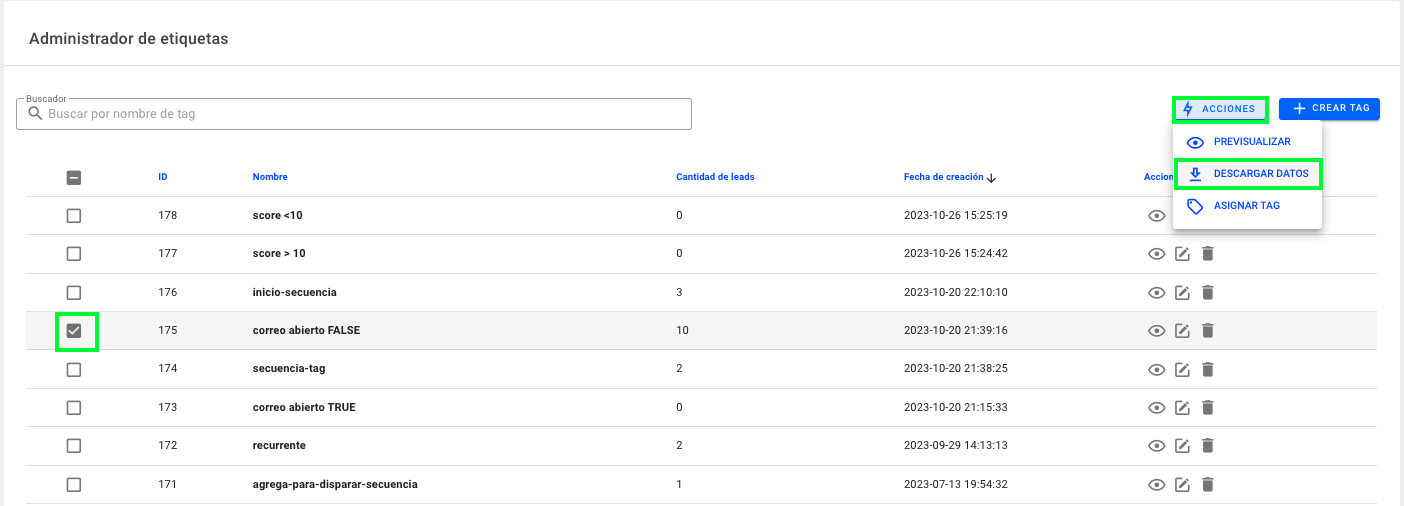
7. Assign another tag to a group of people with an existing tag
Select the tag of the group of people to which you want to add a new tag.
Then click on the upper right button called <Actions> and in the menu that appears select, <Assign Tag>
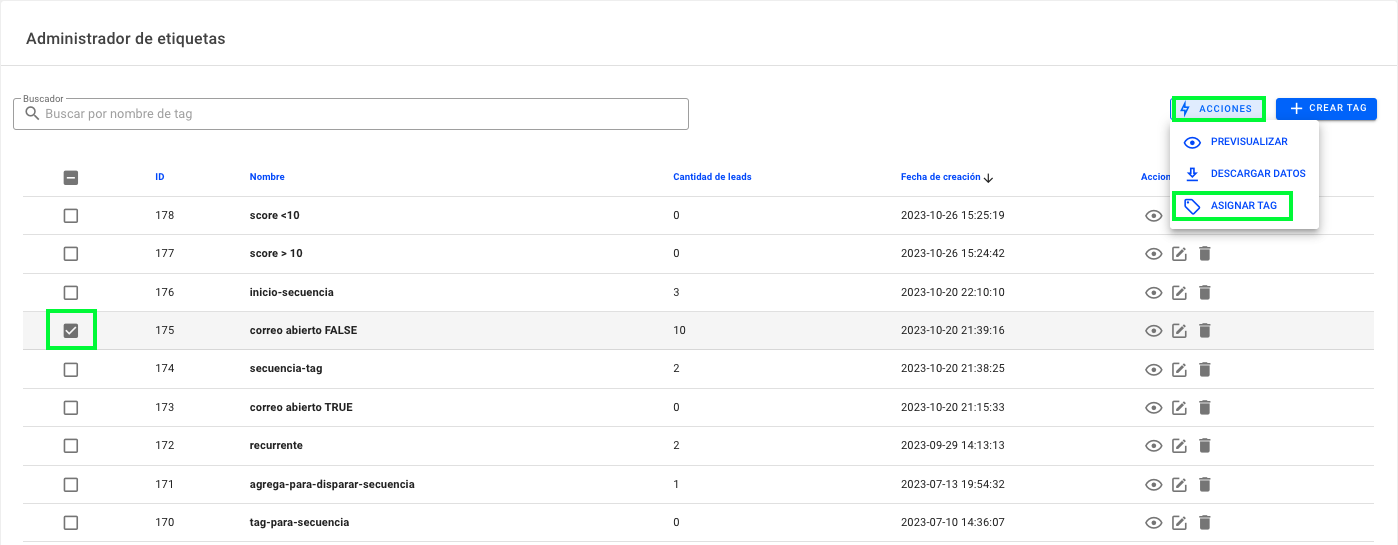
Then, in the window that will open, you will see the drop-down option, so you can select the label you are going to reassign.
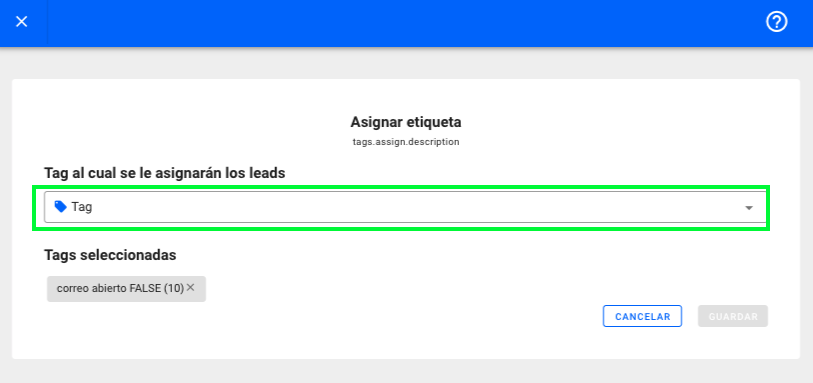
To finish click on SAVE.