The idea of this new version is to segment your database of donors and prospects, according to different criteria, with the aim of adding a tag or previewing the specific group of said segment.
You can Include or exclude segments or attributes to find people who have the attributes you want to search for.
How to create a segment?
You can create and search for segments of people, adding several conditions: such as Segments, Tags (previously created tags), Scoring, UTMS, Country, Campaigns, Language, Payment Gateway, Payment Method, Campaign Code.
The results of the segments are not filtered, they are added.
That is, if you want to search for one or more segments, you must add the conditions you need; example:
+ <Cancelled Subscriber> Segment
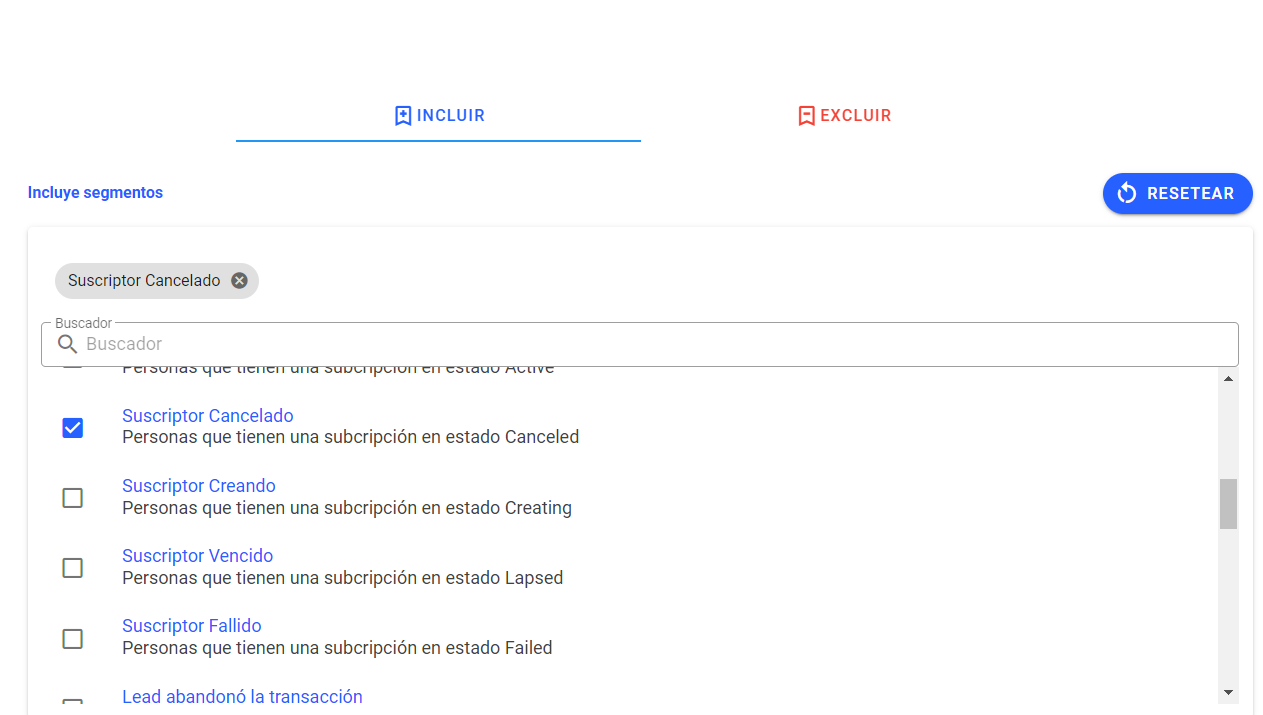
+ Tag <Tag - “loyal Donor">
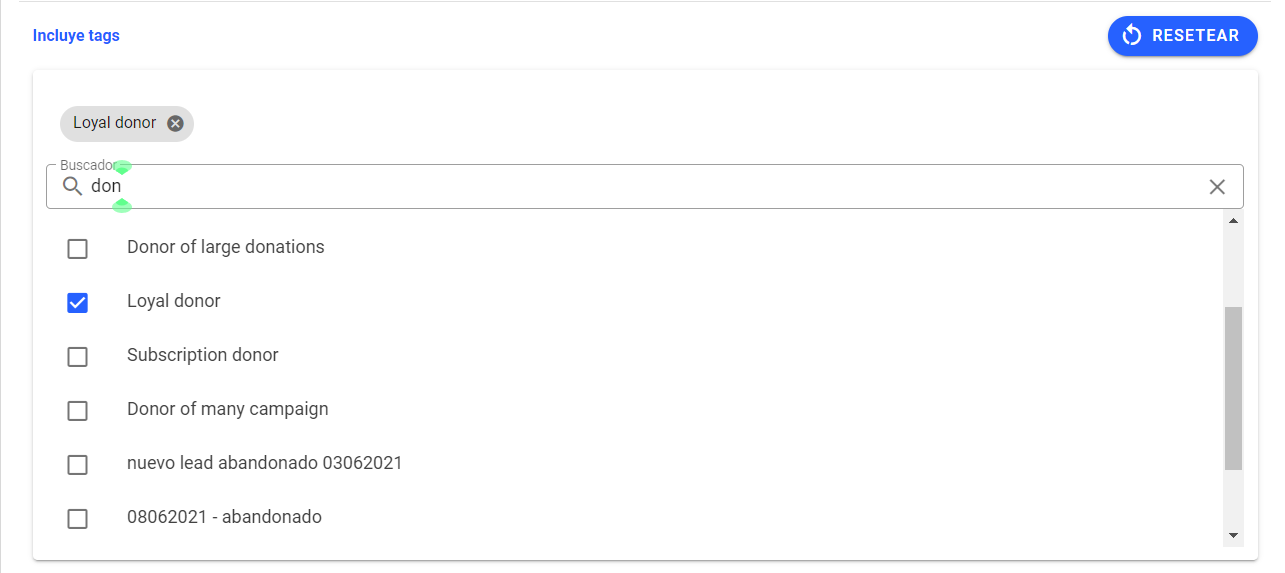
+ <Test - Copy 180122134203 > campaign
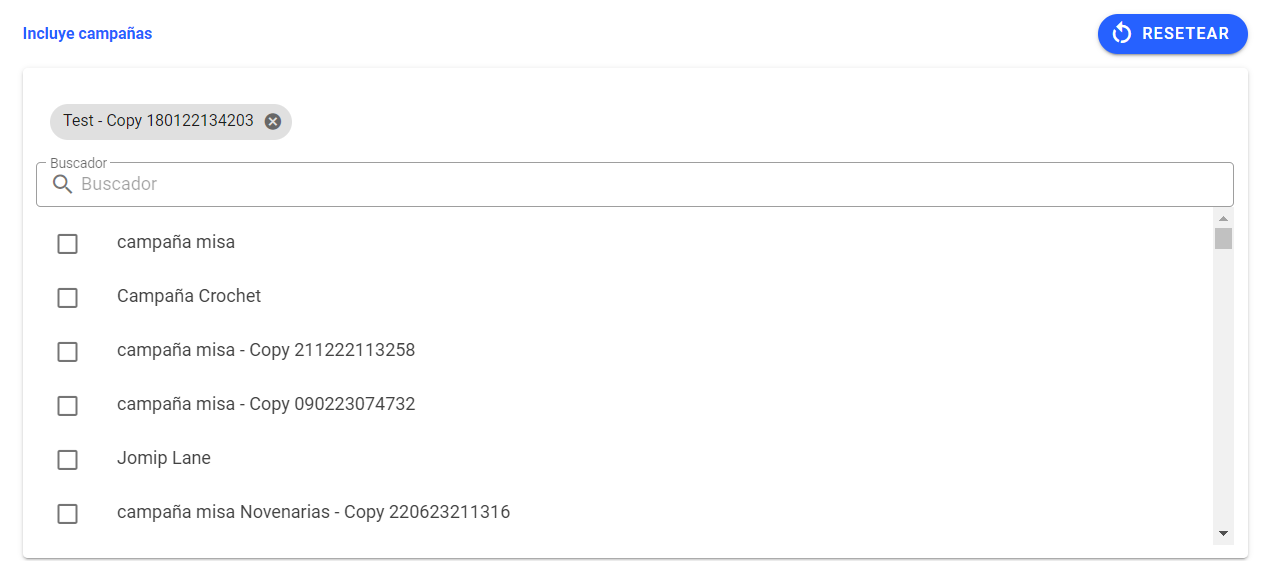
+ Country <Argentina>
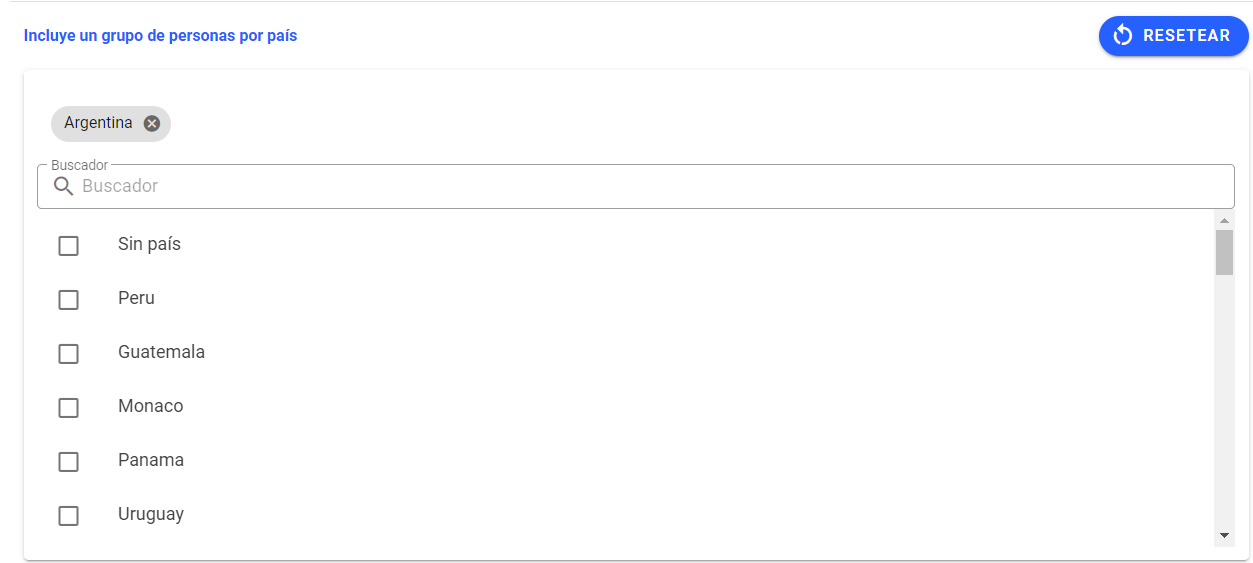
+ Campaign Code <124>
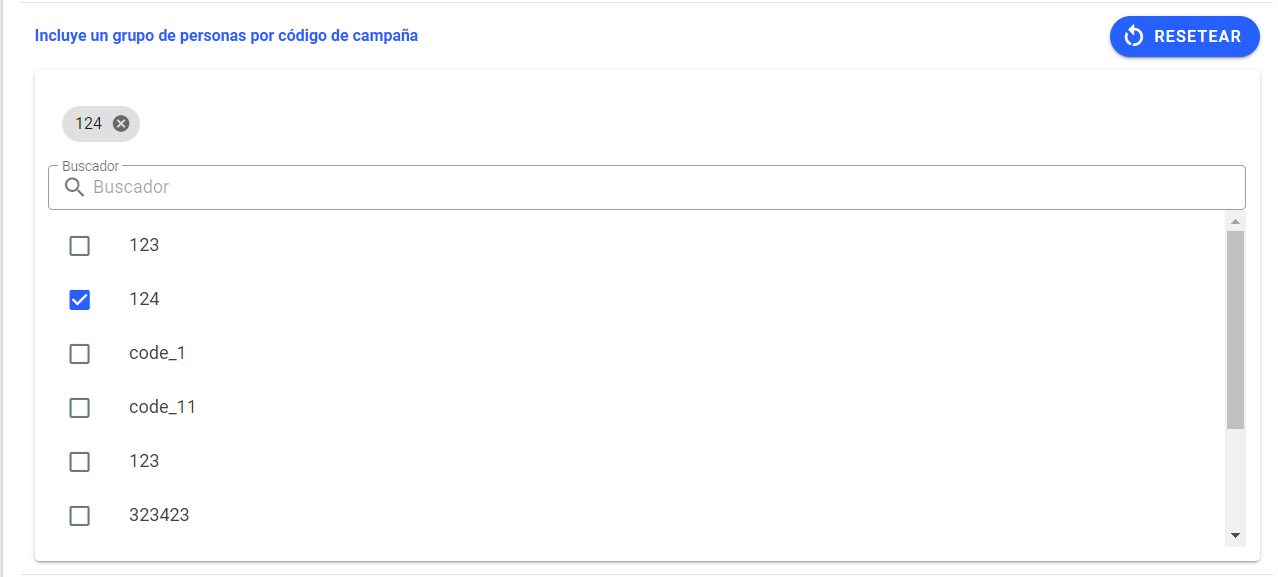
As a result, it will show you the 489 people who apply to those attributes in total.
You can view this result in the list that shows the result:
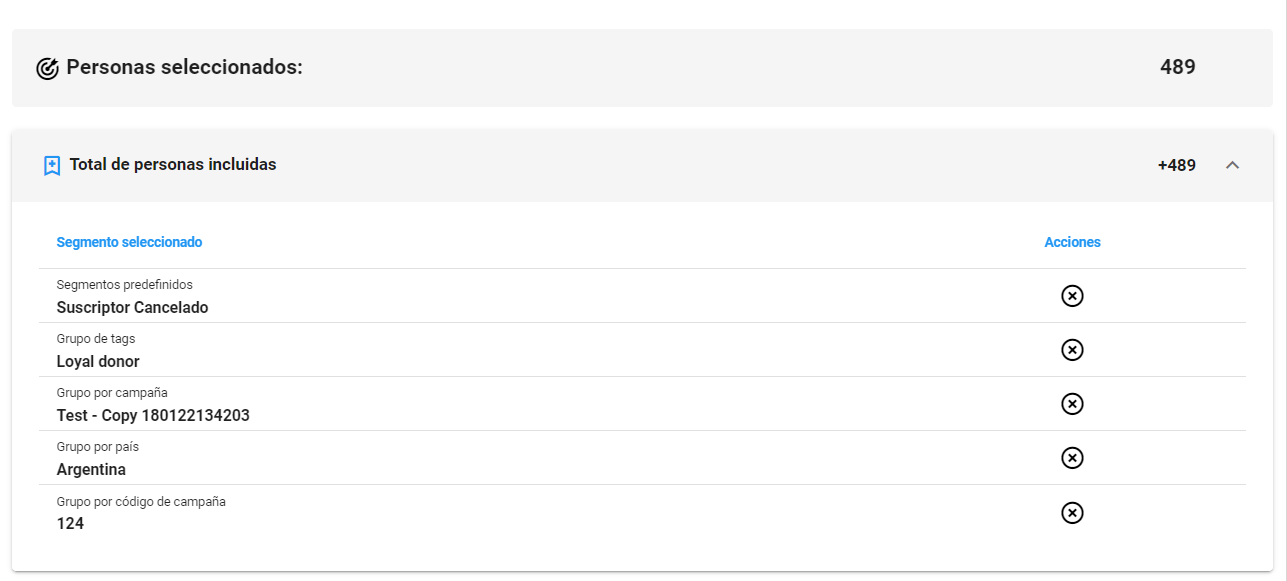
You can also add a tag to that segment by clicking on the <Actions> icon at the top right:
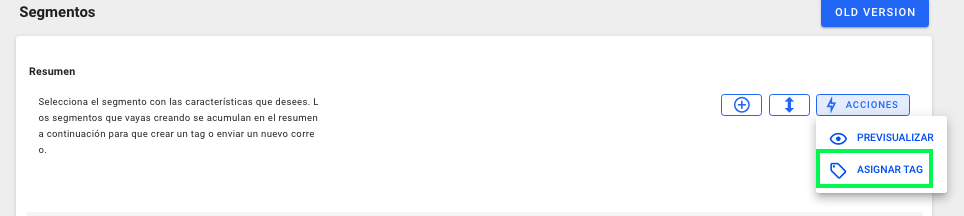
o Preview the result:
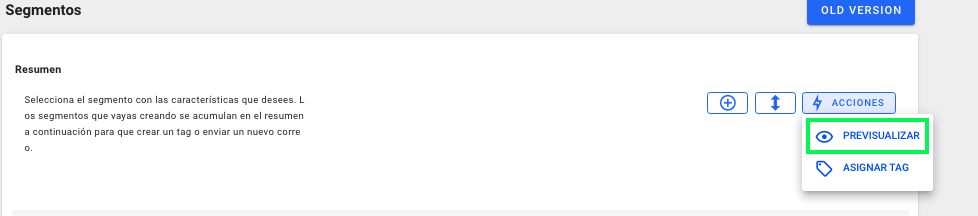
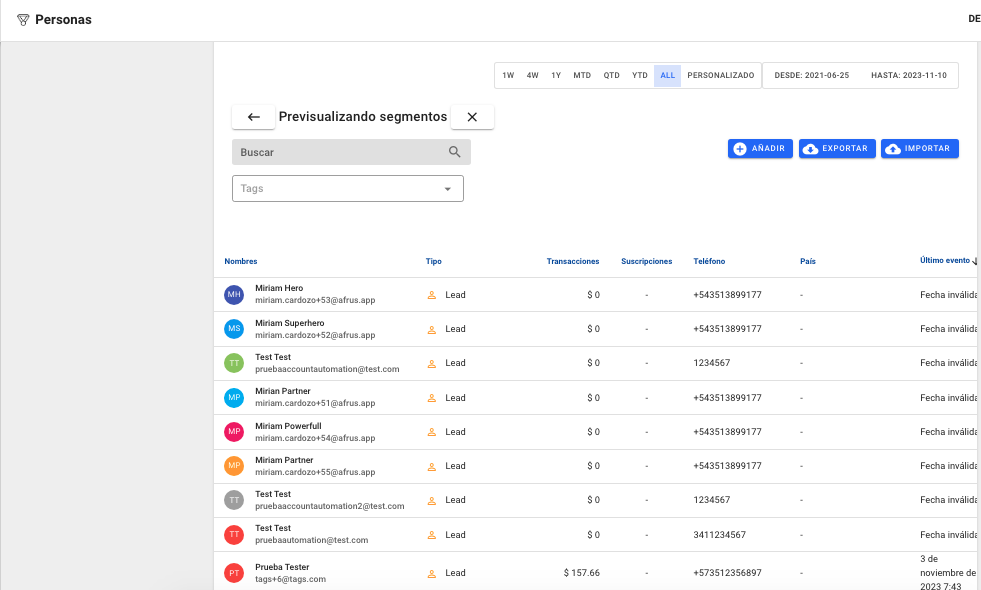
Or you can Save said segment, by clicking on the upper right + icon, for future searches:
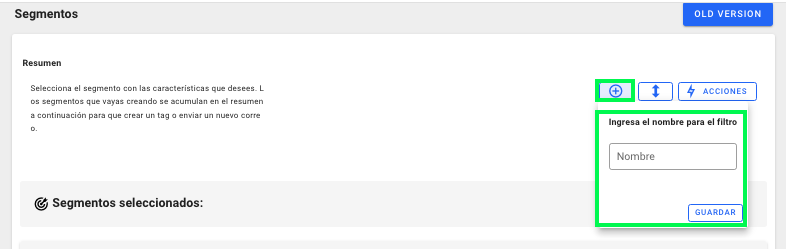
Finally, with the button indicated in the image below you can search for a filter already created previously.
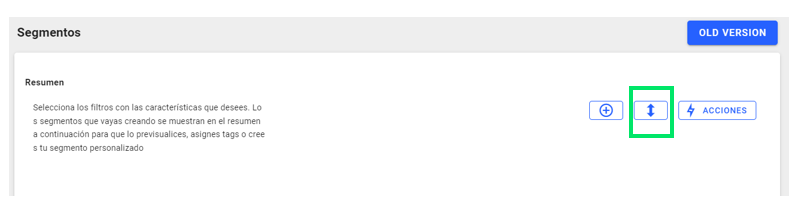
How to exclude segments?
You can also exclude attributes from the segments you are building.