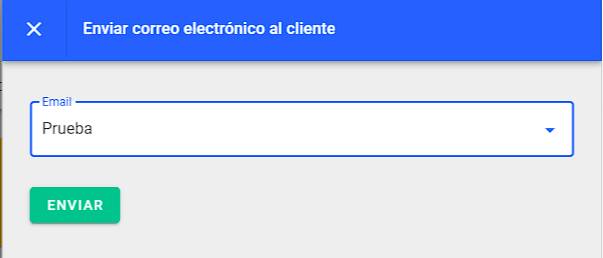You can edit the information of your leads and donors in a simple way.
Go to people> Select the person you want to edit> and click on edit:
.png)
By clicking on edit you can start editing the person's information.
1. Edit profile will open the box to edit the person's data:
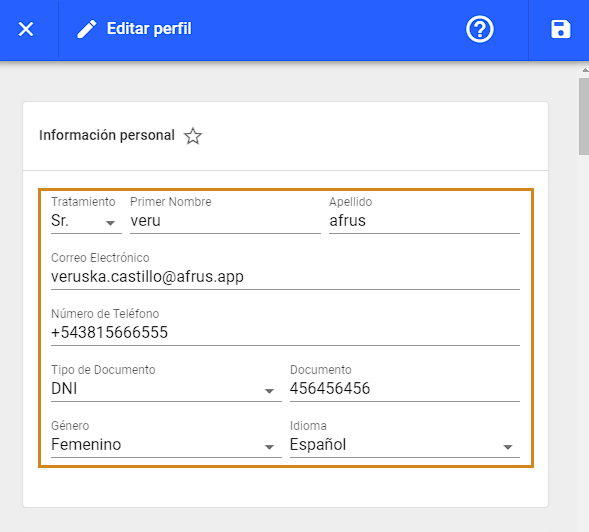
 |
It is the address of the person, which can be "Mr." or "Mrs." |
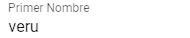 |
It is the first name of the person. |
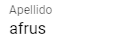 |
It is the first name of the person. |
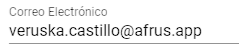 |
The email is an important data of the user, if it is incorrect you will not receive the communications. |
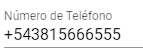 |
Telephone number of the person. |
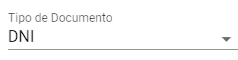 |
It is the type of identification document of the person. |
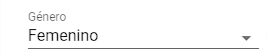 |
The gender of the person "Female" or "Masculine". |
 |
The language that the person understands. |
2. Functional information: Here you can edit the functional information of the person.
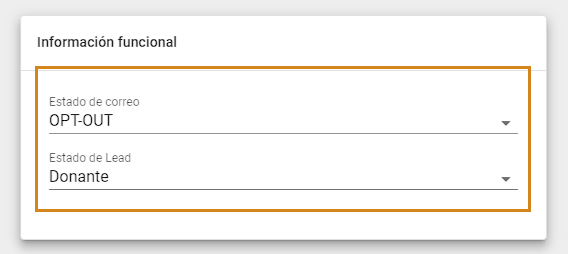
Mail status:
| OPT-OUT | Unsubscribe, this option allows users to stop receiving further communications via email. |
| HARD BOUNCE |
It happens when it is impossible to deliver an email to a recipient permanently. |
| SOFT BOUNCE | Occurs when a temporary failed mail delivery occurs. |
| VERIFIED | Email verification is the process of making sure that emails are linked to an inbox. |
| UNVERIFIED |
It means that you have not gone through the verification process yet. |
Lead status:
| lead |
It is that person who has delivered their data to a company and who becomes a record of their database. |
| Donor | It is that person who made a single donation. |
| recurring donor | It is the donor who has a subscription in your afrus account. |
| abandoned donor |
It is the donor who entered their data in the form, but did not complete the donation process, that is, they did not reach the last step. |
| retired donor |
It is that donor who cancels a recurrence. |
| Buyer | It is a person who made a payment that is not a donation. |
| Permanent | Person to whom the organization wants to give a status similar to that of a recurring donor. |
| locked | Person it is important not to contact, this status is used to identify users in your database that you do not wish to contact. |
| Anonymous | Person who prefers anonymity (in terms of contact). |
| Fraudulent | Person who did spam or fraudulent actions on the platform (Fake emails, stolen cards). |
| rejected donor | Donor who was limited by consecutive attempts at transactions that can be considered fraudulent. |
Address: Here the address of the person is edited, with the following data:
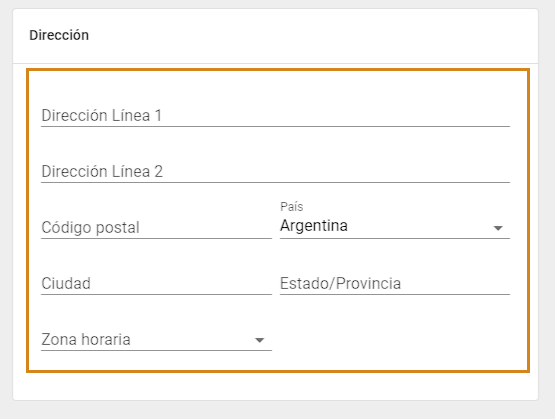
Company: Here you can assign the company to which the person belongs, if applicable.
.png)
Custom Information: Here you can find the custom fields that you have created before, you can create custom fields according to your needs.
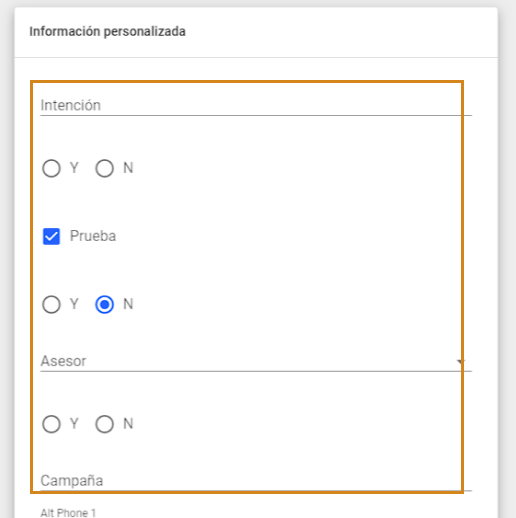
Labels: In this section you can assign labels to the people in your database, using existing labels or creating new ones.
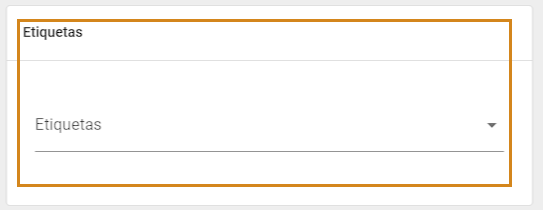
In the checkboxes you can assign the existing labels:
.png)
You can also assign new labels, just type the name of your new label and when you enter the label will be created:
.png)
Send list email: This option allows you to send an email that you already have saved from the people module.

By clicking on "Send email" you can access the mailing list from which you can select an email to send to a lead or donor:
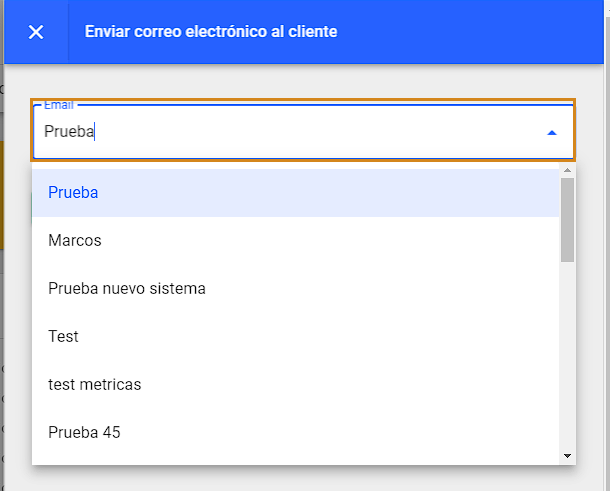
Once the email is selected, you click the "SEND" button to send said email to your lead or donor and that's it.