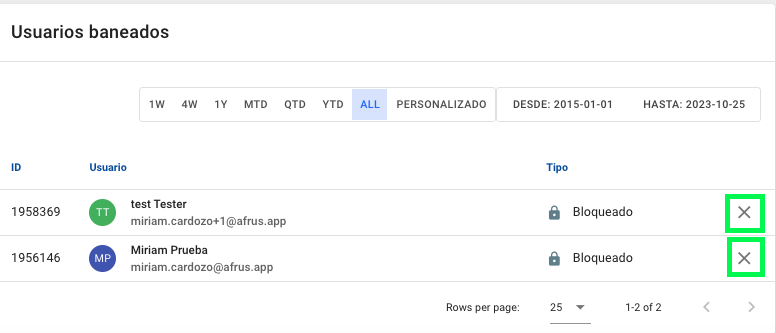afrus has a feature called Payment Limiter , which will help you block donors suspected of fraud, reject donations due to suspected fraud, and issue response messages in the forms in the event of such suspected donations.
You can control and manage this so that you ensure the correct and legitimate functioning of your donations.
Note: Banning can be a total or partial and temporary or permanent blocking, cancellation, suspension, restriction or prohibition of a user in a system.
How do I activate the payment limiter?
1.To do this you must go to your avatar > organization settings > Payment limiter:
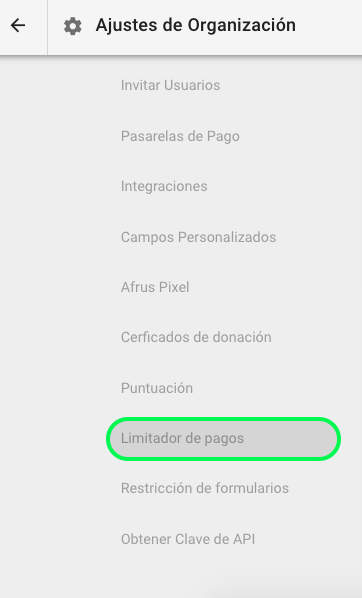
2. Here you will see the activate Payments Limiter button, where you activate or deactivate the limiter, remember to save the changes.
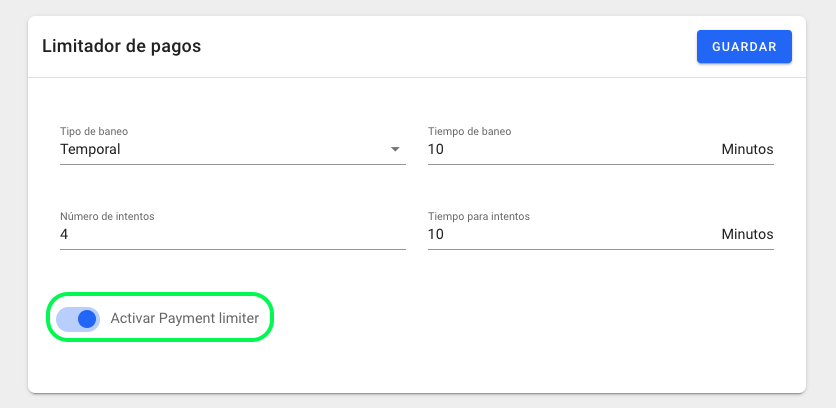
How do I activate the blocking of a donor suspected of fraud?
In this part you will block donors with suspected fraudulent behavior.
Once in Payment Limiter, you will find the banning options in the first box.
- Here you will select, if you want a Temporary Block or Permanent Block:
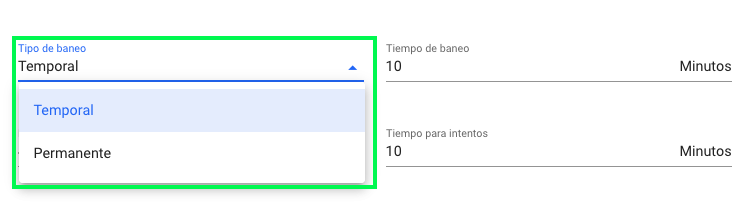
If you select <Temporary> you must select the ban time, which is determined in minutes:

If you select <Permanent>, the time field will not appear.

2. Next, you must select How many attempts of a suspicious donation the block will be activated.

3. And finally, select the time range in which a number of donation attempts can be executed.
Example: 4 donation attempts in 10 minutes, if this number is exceeded the blocking is activated.

How do I activate the fraud response message on forms?
Remember that you can activate a response message in the forms, if donations are suspected.
You activate it in the second box: <ban message (translations>
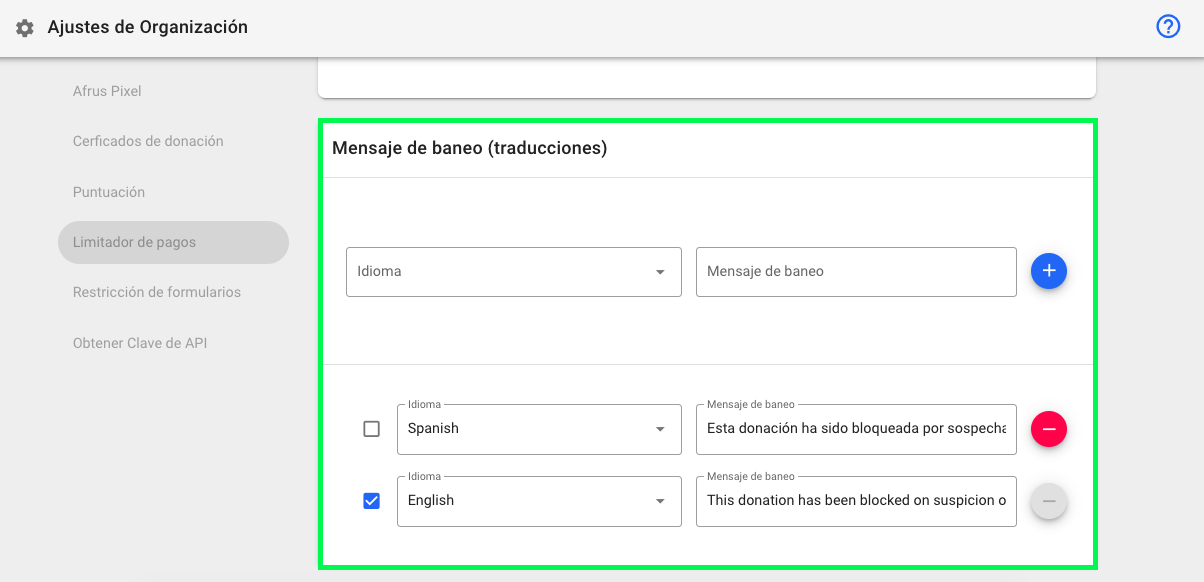
Here you just have to select,
1. the language
2. you write the message
3. once you have written it, click on the + icon
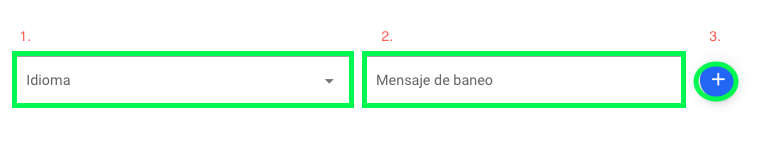
Once you have completed the 3 steps, you will be able to see the message options and their language at the bottom:
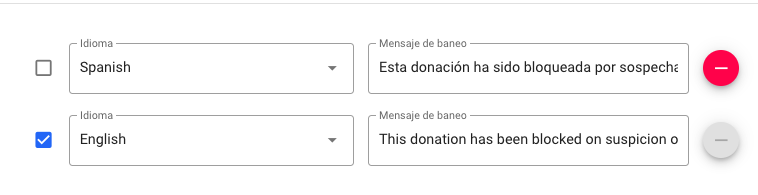
You can delete by clicking on the red right icon. or change the language, by clicking on the language field, and selecting the language again.
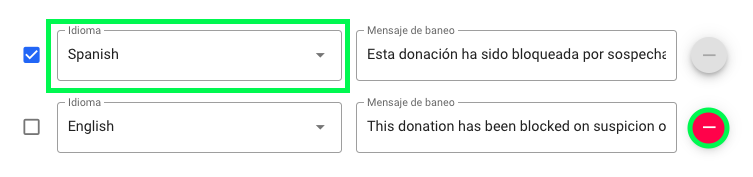
Always remember to save changes by clicking on the top right icon
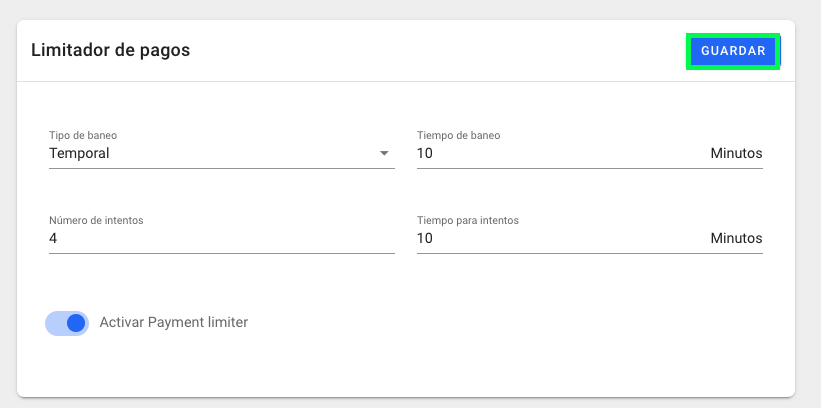
How do I view blocked donors and how do I unblock them?
At the end of the screen, you will be able to see the list of blocked Donors, thanks to the configured ban:
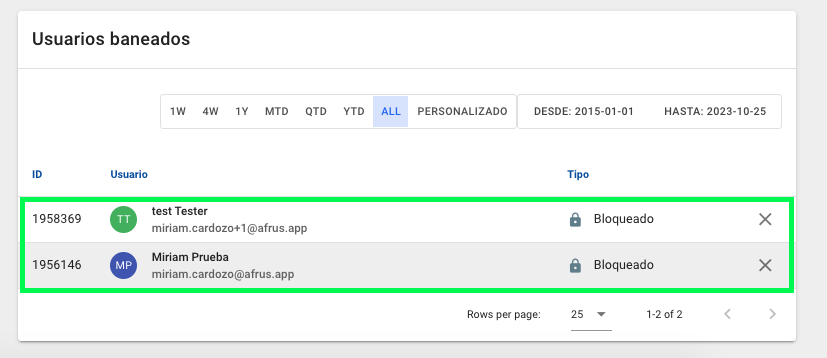
If you want to unblock a donor, you just have to click on the X located on the right side, in front of each donor: