This subsection will allow you to manage your templates, which are the designs you use in mass email marketing sends, autoresponders, and communication sequences.
You will be able to see the list of all the templates that you have created and used in your mass mailings. You can delete, add new templates or duplicate them.
We explain how this Template manager works
To enter the template manager, you must go to the communications module > templates:
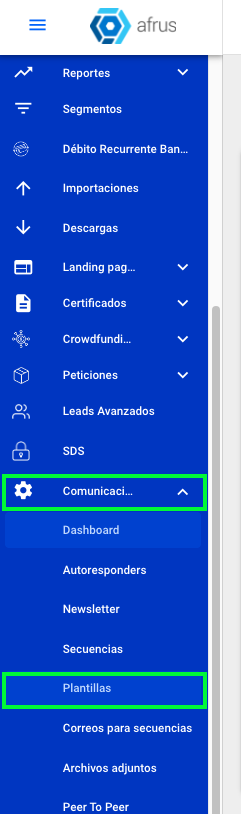
You will be able to view all the email templates you manage under a list:
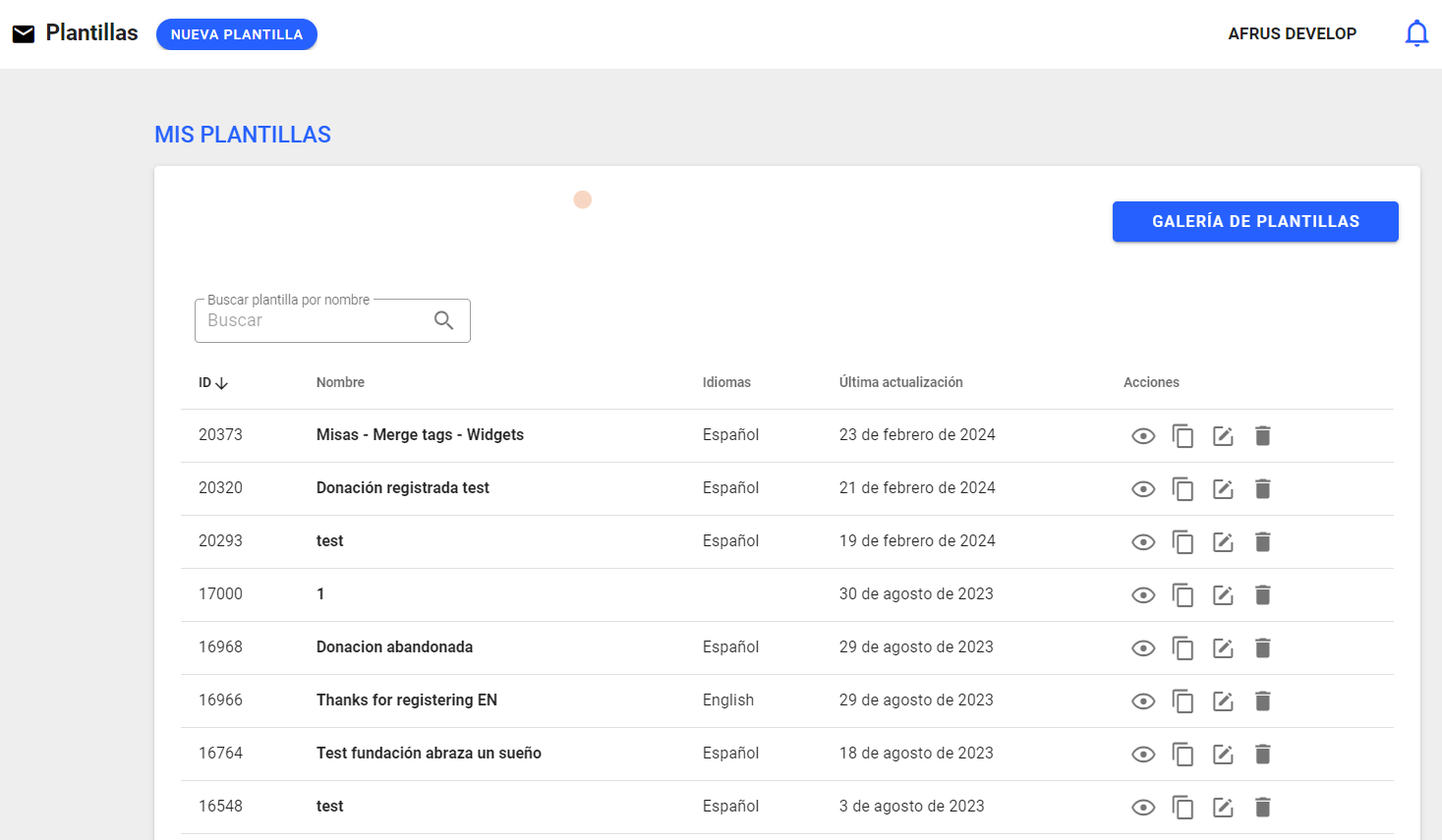
You have the following options for the templates you have saved
- Preview: Using the eye-shaped icon you can access this option

Here you can find the saved template, language and edit button
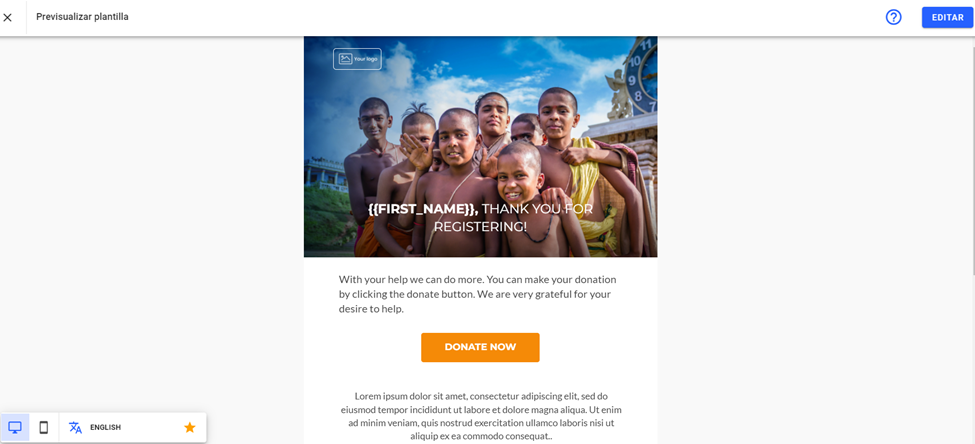
- Clone: This option allows you to duplicate a template to later edit it and not start the process from scratch.

- Edit: this option allows you to edit the chosen template

You can make changes to the selected event, the template name and its description
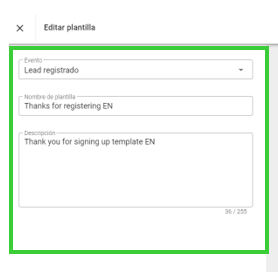
If you press the orange pencil-shaped button it will take you to editing the content of the template
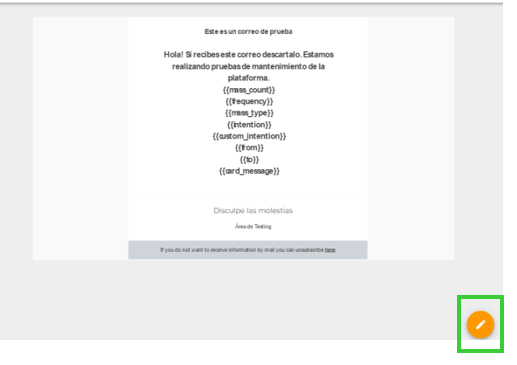
Then you can make the necessary changes so that your template is ready, always remember to save the changes made with the button above indicated in the image
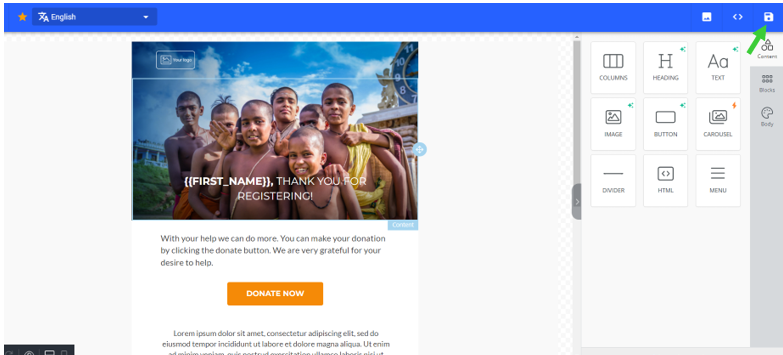
- Delete: Delete a saved template

If you want to create a new template you will do so from NEW TEMPLATE
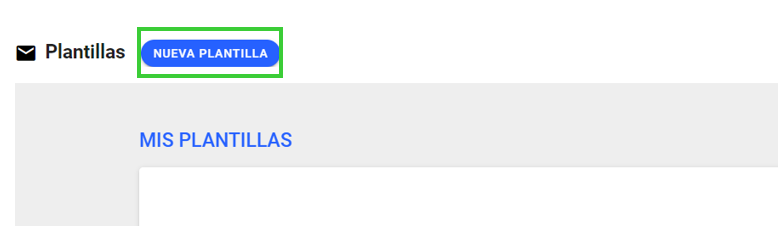
You must complete the event, the name of the template and its description
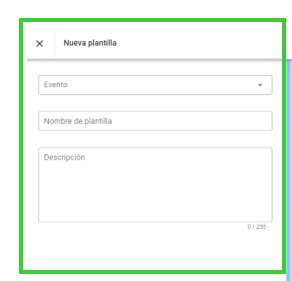
To then select the pencil and start preparing your template
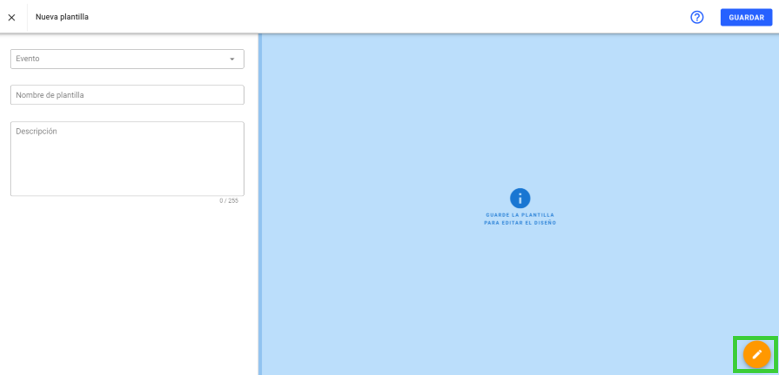
You must select the language of your template so you can advance
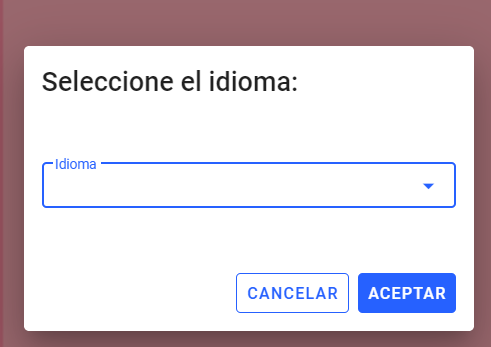
When you are in the editor, you can modify your template as you wish
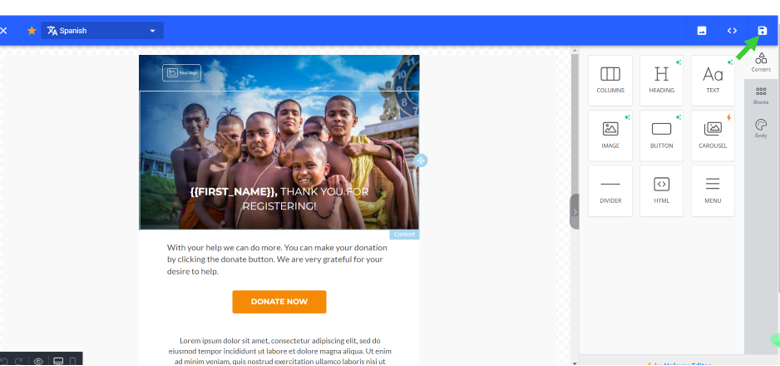
Don't forget to save the template with the top right button of the editor, it is marked with an arrow so you can locate it.