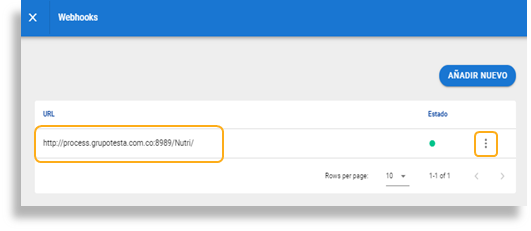AFRUS is designed to support any necessary integration that complements your donation collection and data collection, either with a CRM, platform for mass mailing of email marketing, text messages, accounting, social networks, among others without any limit. All this through WEBHOOK.
But what is a WEBHOOK and what is it for?
They are an amazing tool that saves you a lot of work. This means that they can be integrated into most of the web applications out there. It is an automatic communication system between apps that allows the exchange of data between web applications.
Webhooks are tools for different applications to communicate with each other. For their part, APIs use an application programming interface.
Webhooks are easier to use than APIs. With an API, the data is obtained through a process known as "polling." Polling occurs when an application periodically makes a request to an API server to check for new data.
On the other hand, the webhook allows the provider to send data to their application in real time. This is why webhooks are sometimes called "reverse APIs".
How do I use WEBHOOK with AFRUS?
Follow this easy step by step, to integrate through WEBHOOK:
1. Enter the ORGANIZATION SETTINGS section through the name menu

2. Once in Organization Settings, go to INTEGRATIONS, and click CONFIGURE in the WEBHOOK box

3. Then click Add New

4. When adding a new Webhook, the connection URL must be configured, then the check box must be activated and finally click on Create.

5. Then you must configure the events that you need to integrate

6. The next step is to configure the fields that you need to integrate.

7. You must rename the field, as you want it to be displayed. And finally, you must activate the checkbox of the fields to be sent.

8. Finally, click on save, to finish integrating the corresponding event with the fields you previously configured.

9. Finally, click on save, to finish the integration of the corresponding event with the fields you previously configured.

10. Once the field configuration is saved, the webhook event will be created.

11. Then, you will see the list of configured webhooks. If you want to edit the event, click on the 3 side points.