Zapier is configured in AFRUS so that you can easily integrate with any platform on the market.
You just have to follow the following step by step to make your integration through zapier:
1. To start you must go to the menu of your Afrus account

2. Then, go to the option - Organization Settings
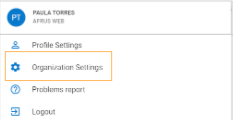
3. Go to Integrations and then in zapier, click Configure

4. To start the integration you must click on INTEGRATE

5. Here you must select the application that you will introduce to Afrus through zapier
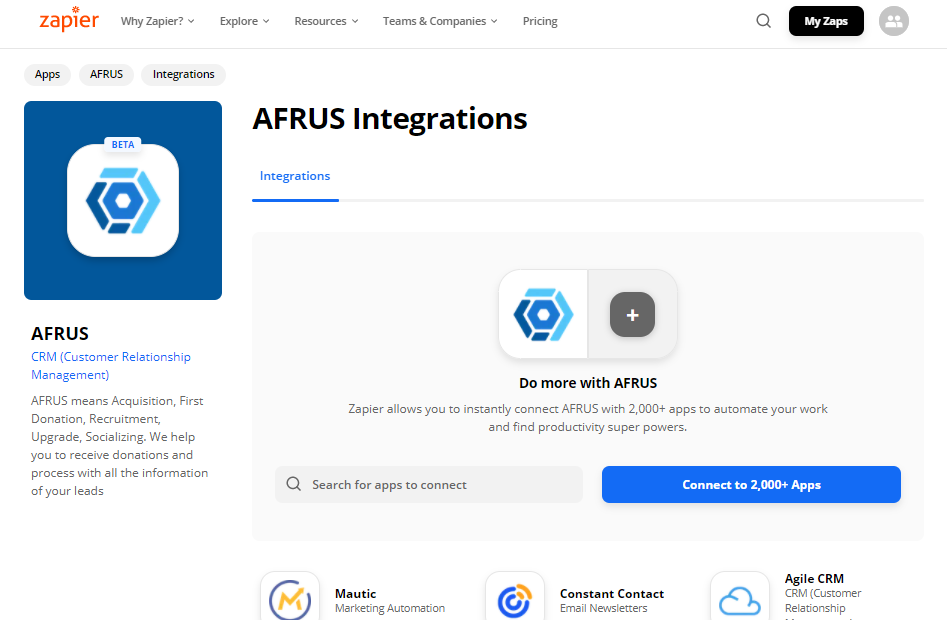
6. There are more than 2,000 application options, select the one you need:

7. Once you have selected the application that you are going to integrate, you must click Connect:

8. Here you will put the name of the event you are going to create, then you must choose the event to integrate. In this case, there are multiple events, and you have to choose one and do the process.

9. Once you select the event, click CONTINUE 
10. Next, you must add your AFRUS account

11. Here you must add the email and password of your AFRUS account.

12. When your account is set up, you must click CONTINUE.

13. Here you must configure the API KEY that AFRUS grants:


14. When you fill in the field with the API KEY, you must click CONTINUE:

15. When you finish with this first step, Zapier will ask you to take a test, to show that the integration between AFRUS and Zapier for this event was successful.

16. If the integration of the event is correct, it will allow you to continue with the connection of the second application.

17. Here you must select the Action that will be executed when the AFRUS trigger is created:
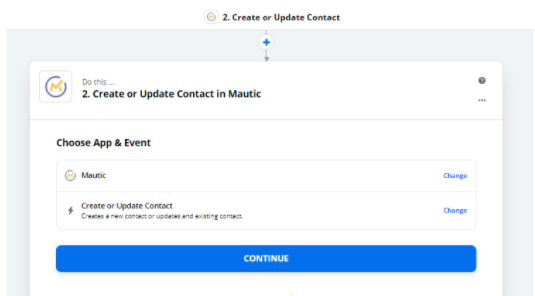
18. When you have configured the action, you must click to CONTINUE:
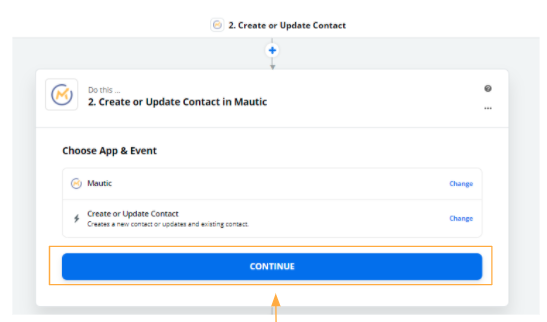
19. Your account must be configured here for the second application to be integrated:

20. Depending on the application you are going to integrate, Zapier will ask you for the details of the corresponding account.

21. Here you must configure your account for the second application to be integrated.

22. In this part, the integration should customize the data that it will send from Afrus to your second application. Here you must customize the boxes based on the corresponding field.

23. If the fields are already connected, click CONTINUE to finish integrating the event.

24. In this part, you must perform the test to confirm that the connection between the applications is functional and the data arrives correctly.

25. Here you will find the test result, if it was correct, you can finish editing or redo another test.

26. When the connection is correct between the two applications (AFRUS + other), a green mark should appear on each trigger.

27. You must carry out this process for each event / trigger that you want to configure.