The campaigns in AFRUS are groups that correspond to your strategic projects, they will store the behavior metrics of your fundraising.
Each campaign in AFRUS will be able to group one or more forms, whether they are lead or donation forms, in this way you can enrich your collected data by obtaining them in a segmented way and organized by groups, date and list of records or transactions.
The campaigns, in addition to centralizing the behavior metrics of interactions and collection, will also allow you to create thank you pages, which your donors or leads will view once they successfully complete the process using the AFRUS form.
To create and configure your campaigns, you just have to follow the steps below:
1. To start you must enter the CAMPAIGNS section:
2. If you are going to create your first campaign, you will see the following screen:
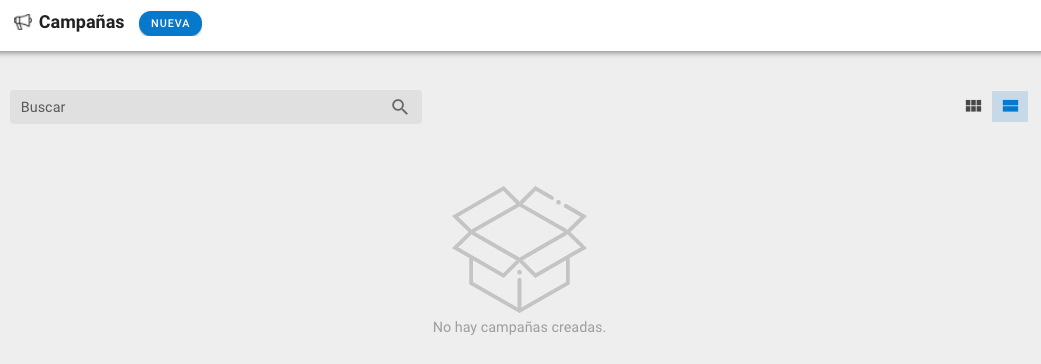
3. To create a new campaign you must click on the top blue button called NEW:
4. Once you log in, you must fill in the Name (Internal name of the organization) and Public Name (Name that will be shown to donors), these can be the same or depending on how the organization decides:

5. After filling in the fields, you must continue with the campaign settings fields, which are: Description (here you can put the description of the campaign) and Goal (it is the fundraising goal you want to achieve in your campaign)

6. Once you fill in the data you can configure the Thank you page, for this you must click on the THANK YOU PAGE, then add the language or languages in which you want to have your campaigns:


7. After this, you will enter the editor, follow the steps in the following video:
8. When you have the complete design and ready, you must click on SAVE: 
9. Then, it is important that you Activate the campaign and Save it: 
10. When you have your first campaign, you will see your campaign listed:

11. You will find several icons that have specific functions:
- Edit button, when you click it you will enter the settings to edit the campaign information:

- Delete button, when you click it you will delete the campaign:


- Options button, here you will see:

- The campaign metadata (interactions),
- Disable campaign : The campaign will be inactive
- Archive campaign : The campaign will be listed at the end of the list of campaigns and will not be active.
- Select by default: You can define this campaign as the campaign template, when you want to add a new campaign it will be the same as the one you defined as the default campaign.
