In afrus.app you can see the personal data information of your Donors and Leads.
In addition to centralizing the data of your leads and/or donors, you will be able to view the source data, metadata, history of actions and the list of transactions and subscription details of each of your contacts.
Below we will explain what you will find in the PEOPLE SECTION.
1. Enter the PEOPLE section, which is located in the left side menu.

2. Then, you will find this screen where you will see the list of your database, according to the date filter that you select your results will change, the data that you will see from your database is:
- You will see data such as:
- Contact name
- contact email
- Type of contact (Lead, Single Donor, Recurring Donor)
- If it is recurring, you will see the amount of your subscription
- Total amount of donations made
- Country
- Telephone
- Last Event (last time the contact interacted with an AFRUS form)

3. You can create a contact by clicking on the blue button called ADD, you only have to fill in the data you need:


4. You will also be able to download your database, this download will work depending on the date filter you select:


5. You can import your external database, just drag the excel or csv file, click IMPORT and finally match the boxes.


6. When entering a specific contact, the internal page will open where you will find several sub sections, which we will see below:
Contact
a window called CONTACT that shows the internal page with the personal details of your donor and/or lead:

This is the detail of each item in this subsection:
- Name of the donor or Lead:

- ID of the person, this ID is given by AFRUS to identify the contact:

- Contact information, Data filled in by the donor or lead, through the AFRUS form.

- Tags, these tags allow you to group or identify your donors or leads by tags

- Total amount and donations, In this part you will see the total donations and amount of accumulated donations. If the donor is recurring, the amount of their subscription will be shown in the green box.

- Origin of contact, Here you will see in which form and campaign this contact became part of your database. That is, through this form and campaign your contact was registered for the first time.

- Source details, here you can see what URL the donor or lead accessed to register or donate through AFRUS, it will also show you the configured UTMs if this person comes from Pauta.

- Metadata, here you can view the specific contact tracing data:

- Score , This is the score given to your leads, for each interaction you make with the emails (Email Marketing) sent by the organization.

transactions
In this section you will see the history of the transactions made by the Donor.
Only data will be displayed here when the status of the person is Donor or Recurring.
You can see data such as the date of the donation, the amount, the type of donation, the status of the transaction and the issuance of the certificate.

You will also be able to perform 2 important actions:
1. Make returns. See Manual
2. Create new transactions. See Manual
subscriptions
In this sub section, you will find the details of the donor's subscription(s).
If the donor is not a recurring donor, you can get the option to create a new subscription:

If the donor is Recurring, the visual will be different. You will find the details of the subscription, under which payment method was made, payment gateway that makes the payment, total donation, date of the next charge.

This sub section will allow you to perform two important actions with your partners.
1. Create new subscription. See Manual
2. Cancel subscriptions. See Manual
events
In AFRUS an event is considered an action, that is to say that in this subsection, we will read in detail each action of the donor or the organization through time.
In the Events section we can see all the events that a user has triggered, we can choose the event filter, the date and see all the event history, on the right side we can see the details of the selected event.
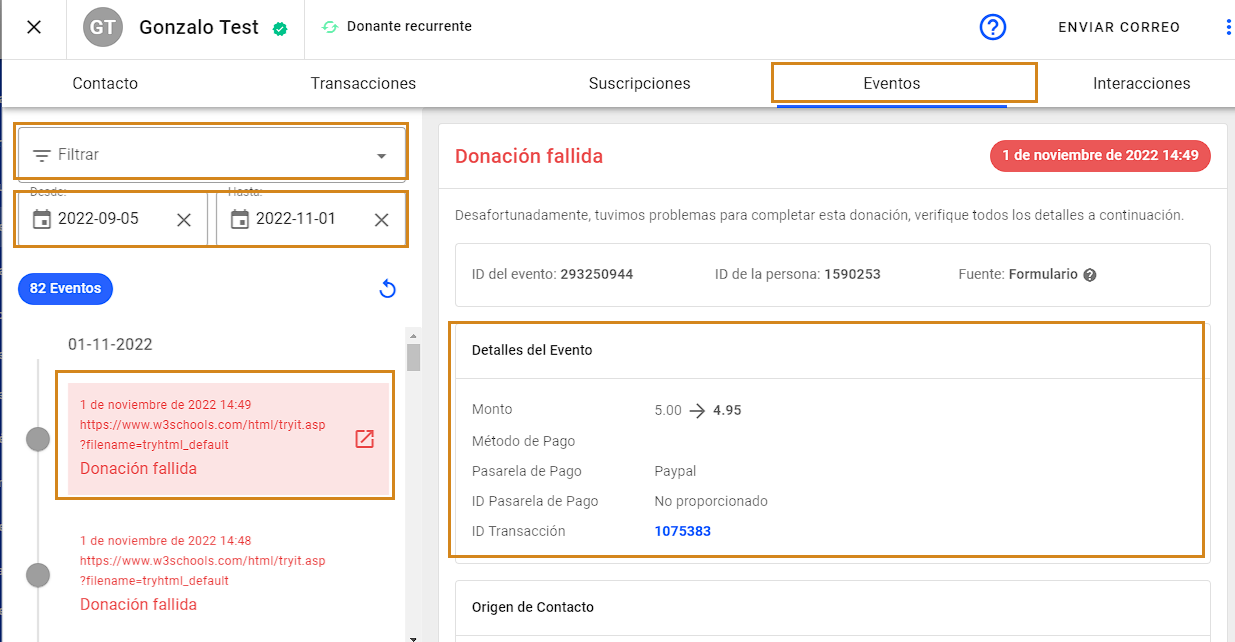
By clicking on filter you will see the list of events, which you can apply as a filter: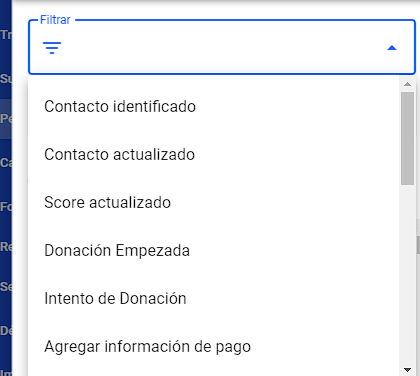
We will be able to see the events in detail or segment and filter the events by date or by type of event, as shown in the following video:
Interactions
This panel will help you to keep track of your interactions with your donors.
You can add your contact notes, of each meeting, call or mail sent, where you will select the date and details of the interaction.